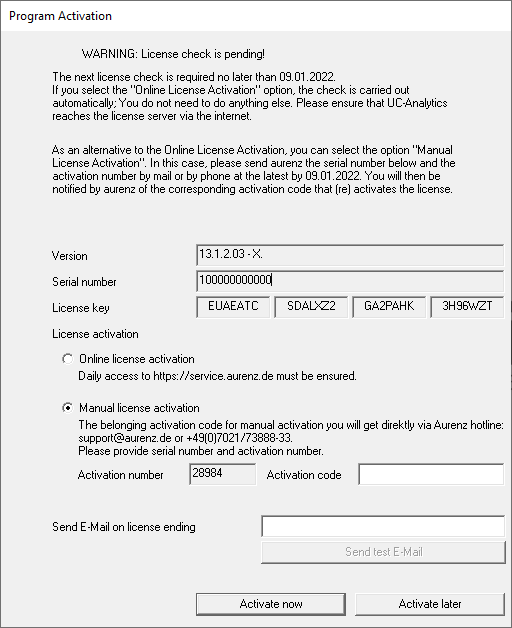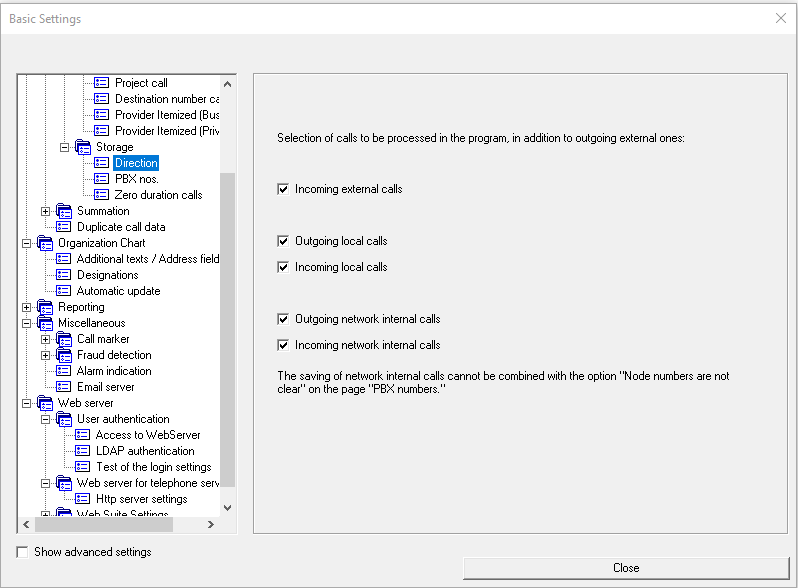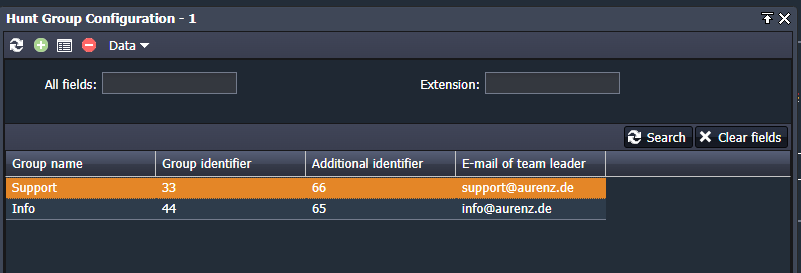Basic Configuration
When this basic configuration has been completed, the actual operation of the program can be performed by the user via the web front end - the aurenz Web Suite. We recommend using the Web Suite for managing the organisational charts and creating / running reports. The Web Suite allows a comfortable operation via the Web Browser.
You can access the Web Suite via the following URLs:
http://<Host of the UC-Edition>:8081
https://<Host of the UC-Edition>:8443
Note: the ports can be configured in the Basic Settings of the program
The ports to access the Web Suite can be configured in the Basic Settings of the program.
Correctly set basic settings, as well as settings adapted to the external communication systems and communication data, are the basis for correct reports and analyses. The basic configuration is basically settings, made by the administrators when setting up the program for the first time. These setups, among others, are:
- Licence activation. Full use of the software requires licence activation
- Define which type of call data to be stored
- Setting the network provider tariffs
- Hunt group definitions
- Abbildung der Organigramm anlegen und ausführen
- Maintaining of the organisational chart
Further settings and functions can be activated and configured subsequently.
Software activation and licence copy protection
Menu bar: ? / Licence activation
The software activation is required to be able to use the software without restrictions. After installation, using the installation wizard, you will see the program activation window after logging in to UC-Analytics / AlwinPro UC. There are different sorts of activation - we recommend the uncomplicated online licence activation.
If you use the product without activation, only limited program functions are available.
Online licence activation
The simplest activation variant requires a connection to the aurenz licence server: https://service.aurenz.de
The aurenz software checks the validity of the licence daily, manual intervention is not necessary. The following data is transmitted:
From the UC-Analytics, to the licence server:
- Serial number
- Activation code
- Token (this is randomly generated and is used to recognise multiple installations).
- If applicable, an installation name (for installations with the same serial number)
- UC-Analytics version
- Program language
The licence server responds with:
- Activation code
- Token (see above)
- Status and expiry times (i.e. whether a licence is valid and until when)
Manual licence activation
WARNING: The licence must be reactivated every 12 months when activating the licence manually. 40 days before the activation expires, the program activation window will remind you of the expiry direct after logging in.
By manual licence activation, in order to receive the activation code, the activation number and serial number displayed in the aurenz software must be passed on to aurenz customer service by e-mail or telephone. Enter the activation code in the field provided in the program activation window. Please use the aurenz contact details in the program window of the licence activation.
USB dongle as copy protection (obsolet)
This installation variant is still mentioned for historical reasons, but not recommended. With this installation variant, you should observe the following points:
- Check that the USB port is not blocked by the firewall or a virus scanner
- During the installation process, the driver for the USB dongle will be installed
- Do not insert the dongle until the installation wizard prompts you to do so (otherwise the windows systems might install the wrong driver)
- The dongle must be plugged into the computer on which the installation is carried out.
- For installations in a virtual environment, a USB Ethernet adapter may have to be used if the virtual environment cannot hand on the USB dongle (e.g. via USB pass-through) to the virtual instance.
Define the call types to be stored
Menu bar: File / Program Setup / Basic Settings / Storing Call Types / Communication / Storage/ Direction.
The types of calls to be stored differs in the default setting of UC-Analytics and AlwinPro UC-Edition, but can be customised. Please define the call types to be stored. If you don't want to run reports based of a specific call type, please deactivate the storage for these calls to save performance processing the data.
UC-Analytics:
- External outgoing calls always will be stored and can't be activated/deactivated
- External incoming calls
- Local outgoing / incoming calls
- network internal calls: outgoing / incoming
AlwinPro UC-Edition:
- External outgoing calls always will be stored and can't be activated/deactivated
- External incoming calls
Setting the network carrier tariffs
Menu bar: File / Program Setup/ Network carriers
To calculate call costs, it is necessary to adapt the network carrier to the tariffs that are being used. Multiple network carriers can be created and/or imported. One network carrier can include several tariffs. The software by default comes with a customisable standard network carrier with standard tariffs. Further standard templates can be imported and/or replaced from the program directory under „Weitere Netzanbieter". The tariff details depend on the carrier and the contract. Individual tariffs can be adapted by the user or created by aurenz GmbH against payment.
For details, see Netzanbieter-Tarif Importieren.
Hunt group definitions
Web Suite menu bar: File / Settings / Hunt Group Configuration
The UC-Analytics hunt group analyses provides statistics for calls to hunt groups and their group members. Calls to hunt groups are being processed in a different way then calls to a ordinary extension. For example if a call was not answered from the first agent of the group but from the second agent, in the statistics the call is treated as one answered call for the group. Even if for the first agent the call was lost. This function is PBX specific. Please check the availability in the connection description of your communication system. The analyses are generated based on information provided by the communication systems.
The interpretation takes place directly when the CDRs are processed - thus no correction of the hunt group settings can be made subsequently for already imported CDRs (of course a later change of the settings will affect CDRs not yet imported). For more information regarding setting up hunt groups or hunt group analyses, see the manual folder in the installation path.
- Please observe the system-specific requirements (find them in the connection description for your PBX)
- In general, the hunt groups must be created in advance in the PBX.
- Direct calls to the extension of a member of a group will not be assigned to the hunt group *.
(*) If direct calls are not to be assigned to the hunt group agent as described above, but to the hunt group itself, this can be done using the INI-Key
StatHP2Direct calls=
If necessary, you must enter this key in a new line in APPSETTINGS.ini and close it with a line break. The appsettings.ini can be found in the UC-Analytics installation directory in the subdirectory "system". Note: After the appsettings.ini has been changed, the aurenz applications and services must be restarted. The hunt groups can be created manually or by importing a text file. By import, the following line format and the separator § are expected:
[Group name\]§\[hunt group numbers that belongs to this group\]§\[Additional identifiers\]§\[E-mail team leader\]
Group name
Just a name for the group. The group name is displayed in the hunt group analyses and is included in the reports.
Group identifier
This is the number of the hunt group itself. E.g. for Cisco UCM it is the hunt pilot.
Additional identifiers
For Swyx: If the calls to the hunt group shall be made via one or more call routing subscribers with stored call routing, enter either (depending on what subscriber assignment has been set in the data source) the call number(s) or name(s) of these call routing users separated by commas.
For Cisco: To get the correct CDRs, a hunt group should be called only through an route point that unconditionally forwards the calls to the hunt pilot. Please define this route point here in this column.
All other PBXs: this field is not needed and can be skipped.
E-Mail team leader
Eine hier hinterlegte Teamleiter E-Mail Adresse kann für die Zusendung der Analysen an den Sammelgruppenverantwortlichen (=Rechnungsempfänger) genutzt werden. Hier können mehrere Sammelgruppen über eine Auswertung ausgewertet werden, wobei die Auswertungen als PDF an die entsprechende E-Mailadresse geschickt werden.
A team leader e-mail address stored here can be used for sending the reports to the person responsible for the hunt group (= report recipient). Several hunt groups can be analysed in one step, whereby the reports are sent in PDF format to the corresponding e-mail address.
Hunt group agents (only with adjustment INI-Key "StatHP2directcalls")
If you want to count direct calls to an agent as calls to the hunt group instead, one has to define the agents extension here. To enable this option you have to add the INI-Key "StatHP2directcalls=" into the appsettings.ini file. This file is located in the program directory under the folder "system".
After you have saved the APPSettings.ini, you must restart all system program and associated services. When setting up the hunt group, this INI key enables you to enter the extensions of the hunt group members in the associated hunt group. Enter the extensions of hunt group subscribers individually separated by commas, or grouped together as a section separated by hyphens (e.g. 54-58). Only the extensions entered here are included in the hunt group agents report.
Organisation Chart
Web Suite Tile Organization chart
The organisation chart enables targeted reports based on the hierarchical structure of the company or organisation, individual departments as well as teams structured in the form of a hierarchical tree structure.
Es werden bis zu sieben Hierarchieebenen unterstützt. Diese Knoten können die Standorte, Kostenstellen, Abteilungen, Teilnehmer... des Unternehmens darstellen. Jedem Teilnehmer können verschiedene Klassifizierer zugeordnet werden, nach denen die einzelnen Verbindungen zugerechnet werden. Ist eine solche Zuordnung nicht möglich, wird unter dem Knoten Sonstiges für jeden dieser Klassifizierer ein neuer Teilnehmer angelegt. Damit ist sichergestellt, dass alle Gespräche ausgewertet werden können.
Up to seven hierarchy levels are supported. These nodes can represent the locations, cost centres, departments, subscribers... etc. of the company. Each subscriber can be assigned different classifiers according to which individual call connections are allocated. If such an assignment is not possible, a new subscriber is created under the node "others" for each of these classifiers. This ensures that no call data got lost beacuase of an incomplete organisation chart.
The organisation chart can be created manually, by importing from a text file (CSV) or by matching a directory service via LDAP (e.g. Microsoft Active Directory) or via XIE (HiPath Manager). Details can be found in Organigramm.
Connection to TC system(s)/PBXs
Menu bar: File / Program setup / Data sources
The DataCollector program as the host for the data sources is responsible for connecting the communication systems. Basic information about data collection can be found in (DataCollector Datenaufnahme). It is possible to oben the data source overview window also in the report module application (UCA.exe).
Create, edit and test data sources
The data source can be created during or after the program installation. As the settings differ depending on the communication system, please use the appropriate connection description here aurenz Wiki.
© aurenz GmbH 2022