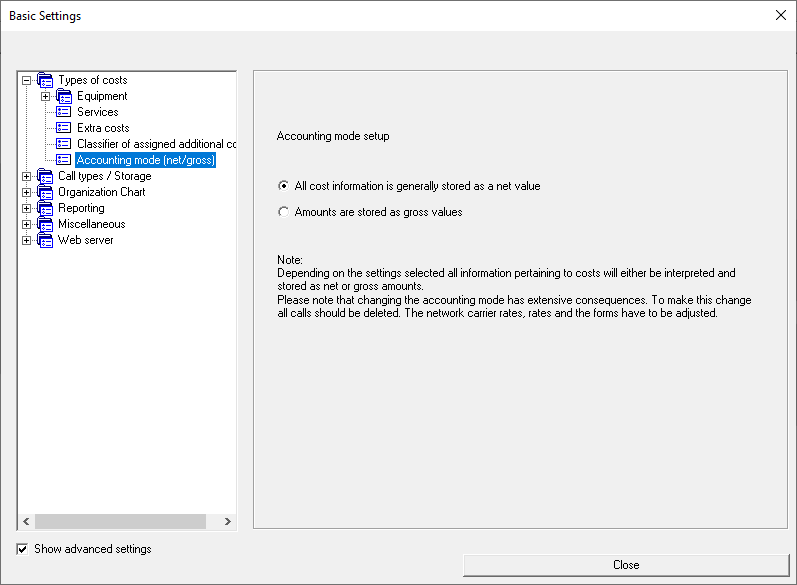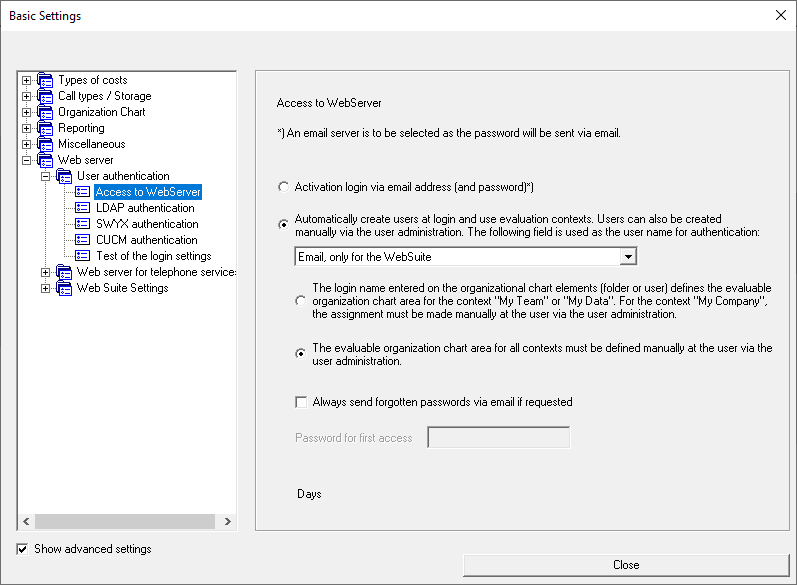Detailed Description of the Menu Items
Menu Item Basic Settings
In the basic settings you determine how UC-Analytics should process calls. You also define the e-mail server for sending reports by e-mail and configure the AlwinPro Web server.
WARNING: If you have made changes in basic settings, you should restart all system programs, including the associated services, in order to ensure that the changes will be adopted by each module.
Types of costs
After the installation, normally you will only find the item "Calculation mode (Net/Gross)" here. If you want to bill other costs in addition to call costs, you must activate the checkbox "Show advanced settings". If you activated this option, you will see all the other cost types that you can then activate for usage.
Equipment
You can create daily accounting data records for devices (equipment) that are registered in an external system and then assign costs to them via tariffing. For example, telephone terminals are set up in a PBX system and assigned to corresponding extensions. The technical configuration effort is necessary alone for the TC system in order to enable telecommunication at all. With the equipment costs feature, UC-Analytics offers the added value of also using precisely this data for collecting costs - in the best case scenario, without any additional manual administrative effort.
The new UC Analytics data sources "TC equipment"/"Other equipment" retrieve data from the external system and generate accounting data records (daily) for the selected device identification. This information is summarised in booking records for UC Analytics at the end of the month or on a defined due date. A booking record is generated for each device and extension (identifier, start date and number of days used). These resulting costs can be issued, for example, in cost centre billings. A separate manual is dedicated to equipment costs - automated recording and accounting of ICT devices. Please read the document "AlwinPro ITKEquipment-Manual.pdf" in the installation directory in the folder "Manual".
Services
You can define services for items whose costs can be assigned to subscribers via the admin-interface, via the web module or by importing a text file. These costs are non-recurring costs, i.e. the booking is a one-time transaction. These costs are not read in via the UC Analytics data collection.
Extra costs from import
This is another possibility to consider additional costs, e.g. for maintenance work. These costs are read in via the UC Analytics data collection. In order to be able to use this functionality, you must activate it in the basic settings under the TAB Cost types/additional costs from Import.
Classifier allocated further costs
Here you can assign additional costs, e.g. rent for equipment, to subscribers manually or by importing a text file. These costs are recurring costs.
Calculation mode (net/gross)
The calculation mode determines whether all cost information in UC-Analytics should be stored in the database as net or gross values. Many authorities are not allowed to show VAT rates and thus have to work with gross values as a matter of principle. Please note that when changing to gross values, the call charges anchored in the network carrier tariffs used also have to be changed to gross values. Furthermore, the tariff and the forms must also be adjusted.
Hint: In the UC-Analytics installation path you will find the program "TarifKonverter.exe", with which you can convert the network carrier tariffs included in UC-Analytics by default, into gross.
Call Types/Storage
Communication
Classifier (accessible via advanced settings) Determine the icon to be used when a new classifier is created in the organisational chart.
Call types Define which call types are to be stored by AlwinPro. The call type business cannot be deactivated. All call types provided by the communication system that are not activated here will be stored in the database as business calls.
Storage determines whether not only externally outgoing, but also externally incoming, internally outgoing/incoming and network-internal outgoing/incoming calls are to be stored. Internal calls are calls made between extensions within a system. Network-internal calls are those that take place between extensions within the same network node. Furthermore, you can define special settings for system configurations without a unique call number plan. A distinction is made here between the pbx node prefix before:
- Extension number
- Project number
- Pin number
- Trunk line
Here you can also determine whether only the main system or the sub-systems as well, are to be accessed in the case of a system network.
Zero duration calls configures your aurenz software to handle calls with a duration of 0 seconds. If you want to have an overview of calls that did not result in a connection, you must activate zero duration call storage. Recommendation: Statistical reports normally store zero duration calls, as long as the communication system provides data for such calls. However, in order for such calls to be considered in all reports, you should activate the zero duration call storage. This way, you can also verify the statistical statements regarding lost calls in itemized reports.
Dupliacate storage priority (accessible via advanced settings) You can configure your aurenz software so that, for example, project calls are additionally collected as business calls. Note here that two data records for the same call are stored in the Database and will be calculated twice in the reports.
Summation
Here it is defined whether the calls of all or only certain extension classifiers, considering the distance zones, are to be saved in detail or as a total. For example, if total is activated for one extension, you can reset, but you can no longer retrieve the previously formed total by detailed calls.
Random storage (accessible via advanced settings)
This is a feature that in some federal provinces is required by the authorities together with the previously mentioned summation. A detail call storage for the next month (business calls only) of randomly selected extensions is set.
By activating random storage, the two TABs settings and subscribers for random sampling appear. Define the criteria for storage here.
Caution: By enabling the random storage, the monthly summation of business calls is activated. When deactivating the random storage, the summation of the business calls remains active and can, if desired, be reset under the folder Summation.
The TAB Settings
In the Settings TAB you determine
- The amount of subscribers to be included into the report on a random basis.
- Whether extensions already included in the last report should be included in the next one or not.
- The extensions or an entire extension range to be used for random selection.
- den Zeitraum, über welchen die ausgewählten Nebenstellen gespeichert werden sollen. Wurde der Zeitraum z.B. auf acht Tage festgelegt, so werden nach Ablauf dieser acht Tage alle Nebenstellen aus der Auswahl genommen und somit die Zufallsspeicherung beendet (beachten Sie auch den obigen Absatz Vorsicht). Diese Option macht hauptsächlich dann Sinn, wenn nicht automatisch jeden Monat neue Teilnehmer gewählt werden.
- The period of time over which the selected extensions are to be stored. If the time period has been set to eight days, for example, all extensions will be removed from the selection after these eight days have elapsed, thus ending the random storage (note also the caution paragraph above). This option mainly makes sense if new subscribers are not automatically selected every month.
The TAB Subscriber for random sampling
In this TAB you can see the selected subscribers for random storage of the current, last and next month. You also have the option here to start the random selection manually.
Call-dependent cost items (accessible via advanced settings)
Here you can switch the calculation of basic charges and working time on and off. This allows you to estimate surcharges for each call and amounts for the incurred working time.
Duplicate call data
Here you can automate the deletion of duplicate call data if the communication system provides the call data several times, e.g. with different CallIDs.
DISA network carrier (accessible via the advanced settings)
Here you select the network carrier to be used for DISA calls. DISA calls (for example, remote connections from a home office to the company network) are charged as outgoing calls. The costs for these calls can be allocated to the relevant subscriber.135084
Business/Private – Allocations (accessible via advanced settings)
Here you can activate the options local calls are basically business calls and billing number calls are basically private calls.
WARNING: If the option "billing number calls are basically private calls" is activated and CDRs are processed, UC-Analytics searches each data record for billing numbers (pin, project numbers) and, if successful, saves these data records as private calls. This means that a pin or project call report, will not show any associated data records. The records that were retrieved under this condition remain in the database as private calls even after deactivating this option and are not assigned to the responsible person/subscriber, but to the extension from which the call was made. However, you can still display the billing numbers of these calls in the reports if you enter the classifier field in the data part of the corresponding forms and you haven’t activated the option "delete billing numbers". The option "local calls are basically business calls" is similar. Here, all billing number, destination number, private, guest calls are stored in the database as business calls if they were made in the local area. This option can be used, for example, if private local calls are allowed, and only those calls that are not local are to be charged to the subscriber.
Network Carrier, free minutes (accessible via advanced settings)
Here you can activate the use of free minutes. For example, if in the carrier tariff contract it is agreed that 10,000 call minutes are free within a country.
Organisation Chart
Additional texts/address field 2 activates the use of additional text fields (for instance the use of employee ID) and a second address field (for instance the use of the subscribers' private addresses). You can adapt the standard names of the text fields according to customer requirements. The effects can be seen in the subscribers' property page.
Designations determine the names of the hierarchy levels in the organisational chart. If, for example, the second level is not to be displayed as a cost centre but as a branch, change the entry accordingly. If another 2nd level is now added in the organisation chart, it is displayed as a branch.
Automatic updates determine how the organisation chart is built/updated. The organisation chart can be updated via LDAP, Unfi XIE interface and file import or by taking over call data record information. For more information, see chapter 5.3.
Reporting
Initial costs shows the VAT rate for calculating net costs if these are output as gross in the report.
Recalculation sets whether all calls are to be recalculated in the reports when the entered tariff information is changed, or whether the costs that were valid when the data set was received are to be used.
Miscellaneous
Call markers can highlight connections that meet certain criteria in the reports. After selecting the option "Use call markers" under the activation, the telephone TAB appears under which you can set markers. Assign a marker name and an indicator (e.g. "more expensive") with which the connections in question are to be highlighted in the reports. Now you can determine the criteria for the call markers to identify these connections. It could be for example, expensive calls, long calls, calls on certain week-days, certain times of the day, certain numbers or certain classifiers. If you select several criteria, all conditions must be met for the calls to be marked. Activate the option offer as call filter in reports only if you want to specifically evaluate such calls in the reports.
Fraud Detection can have a report issued out immediately when certain events occur (e.g. an outgoing call at the weekend). The report can then be sent as an e-mail. On this page, set the criteria for the event and define the output channel e-mail or printer. For the criteria destination number, you can enter the destination number directly or select a distance zone. For the criteria classifier, select a classifier and determine its feature (e.g. the extension classifier with feature 100).
If each call data record that meets the criteria is to be exported to a file, activate the option "Export to a file" and enter the name of the export file.
Decimal places define how many decimal places are to be displayed for certain amounts in the reports and the accuracy with which conversions are made between different currencies.
Alarm signalling ensures that an alarm is displayed in the event of certain interruptions in the program sequence. Alarm monitoring is started centrally on the computer on which the data collection is also running. Select computer on which the alarm monitoring is to run, from the list of computers. In addition to the acoustic or visual alarm, the alarm can also be sent as an e-mail. The requirement for this is the entry of an e-mail server in the basic settings under “Miscellaneous/E-mail server”. Furthermore, you can set how much connection data must be received during the connection to the PBX. If this threshold is not reached, the alarm is triggered.
Via the advanced button, these thresholds can be switched off for certain days and times of the day.
Further, an alarm is triggered when:
- more than 5% of the retrieved data records in a connection are incorrect
- the data collection, which takes over the alarm signalling, has not been started
- the data collector responsible for the collection of call data, has not been started
- the connection to the data sources could not be established even after 3 attempts
The E-mail server specifies the address or the DNS name of the SMTP server used to send the reports and alarms. Furthermore, you have the option here to test whether sending via the e-mail server works by entering a valid e-mail address. If you don’t want to use the sender also as recipient, but a general company address, (e.g. UC-Analytics@customer.com) you can activate the checkbox E-mail address of sender and enter the general company address. If the e-mail server requires the entry of a user name and password to send e-mails, activate the checkbox log in via secure authentication and make the necessary entries.
If certain e-mail transportation rules are to be taken into account when sending reports, you can activate the option use parameters for confidentiality (sensitivity). This way, starting with the use of MS Exchange 2010, you can ensure that e-mails with confidential content are not automatically forwarded. Valid values are "Private", "Personal" and "Company-confidential". AlwinPro only sets these parameters in the e-mail header. Consider that the corresponding transportation rules are defined in the e-mail server.
Invoice number: Each time an invoice is created, the invoice number is used in the report and incremented by the value 1. Enter the initial value of the invoice numbers here. The current initial value is requested again each time a report is started manually.
Web Server
User Authentication
Provide automatic access
User authentication is required to access the UC-Analytics web suite. Users can be created and maintained manually in UC-Analytics or, alternatively, automatically when logging in - how this is done can be set here:
- Using the email address
To do this, log in via e-mail address must be enabled. If a subscriber logs on to the AlwinPro web server with his or her existing e-mail address in the organisation chart, he or she is automatically created as a user if the option "Automatic, by entering the e-mail address in the organisation chart" is activated. If the option "Send forgotten passwords by e-mail at any time on request" is activated, the user can request a new password when logging in with the e-mail address. If this option is switched off, no new password will be sent to the user. Likewise, no password can be requested if the user has defined 2 passwords - this would then be in conflict with the 4-eyes principle. The user has access to all the organisation chard nodes (subscribers and node items) that have the users e-mail address defined in the properties field "e-mail address".
- Using the PIN number
The web server log in can also be done with the PIN code, which is entered in the subscriber's property page. With this option the authentication is only by the PIN.
- Using an additional name
The same as using the email address but with this option the field name addition in the properties page of the organisation chart entries is used.
- With additional text2/With additional text3
The same as using the email address but with this option the field additional text2/text3 in the properties card of the organisation chart entries is used.
If you are using one of the points above, you have the option to set a password for the first access. The user is able to change this password after logging in to the web suite web server. Generally, a password change can be forced after a certain number of days. Furthermore, it is possible to force the use of a secure password with a length to be defined. This password must consist of letters, numbers and special characters.
LDAP authentication
With the help of this function, the login information of UC-Analytics users can be authenticated against an LDAP server. This eliminates the need to maintain passwords in UC-Analytics. In addition, users can be assigned a previously created role via LDAP.
CUCM authentication
With this login procedure, user names that are also created as CUCM users in the CUCM are automatically accepted for log-in to the web server. The password can be cross-checked against the user administration in CUCM or managed in UC-Analytics. The configuration takes place in a data source. The data source can be selected.
Note: If CUCM authentication is activated, the web server for telephone services can no longer be used.
Testing the access settings
Since several authentication procedures can be used parallel, this mask is used to identify which procedure is used for one particular user.
Web Server for Phone Services
Http-Server Settings
Define the IP addresses and the ports for which the AlwinPro web server is to be accessible.
XML services
Here you can define the settings for XML, WAP or voice services for the communication systems shown in the following window. Further information can be found in the installation directory in the folder "Connection to telephone systems" under the corresponding communication system.
Web Suite Settings
http server
Enter the http or https port to be used for access via the web frontend.
System parameters (accessible via advanced settings)
Defines how many reports can be processed in parallel on the server. If the number of reports to be carried out simultaneously exceeds this limit, each further report is placed in a queue and processed one after the one.
Security (accessible via advanced settings)
This TAB enables more advanced security settings.
- Terminate connections in case of inactivity
- Allow uploading of files
- Do not allow to include the web suite into another web page
Related content
© aurenz GmbH 2022