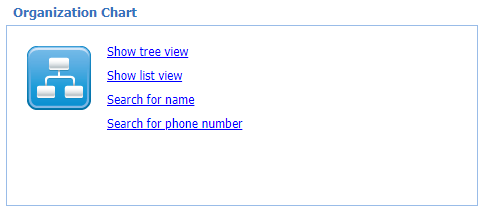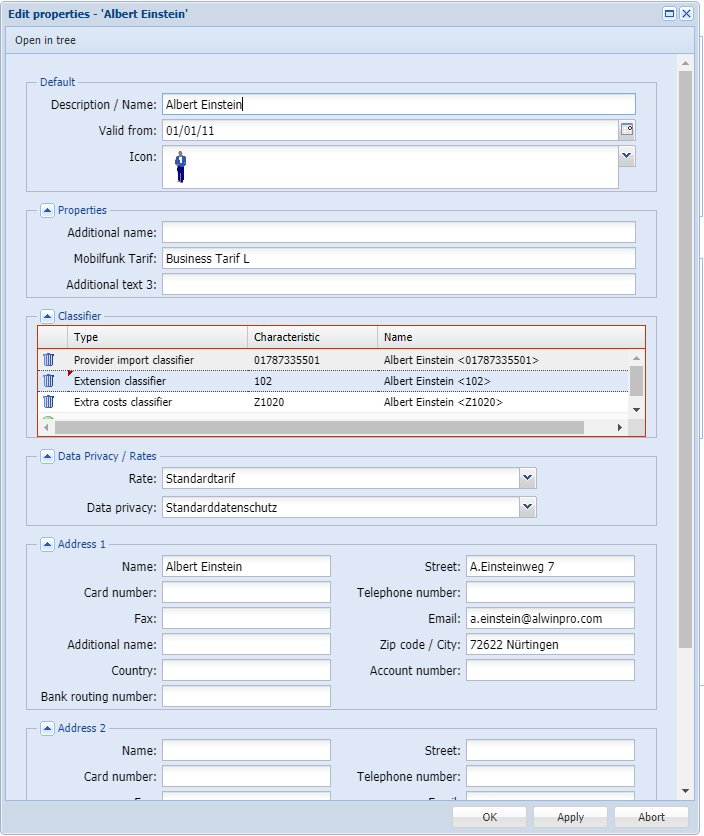Organisation Chart
The organisation chart is the image of your company structure and enables targeted reports based on the hierarchical structures. It also is the base of the users’ access authorisation. This makes it is possible to create users who only have access to certain sections of the organisation. Up to seven levels are supported. A level can represent a location, a department, a cost centre or any other organisational unit. The name of the respective levels should be explicitly named in the basic settings, and this name will then be displayed in all dialogs and program-menus. By default, the first level is referred to as "company", the second as "cost centre", and the third as "department" Each additional level is referred to as "level n".
Each chart element has characteristics that can be edited via the context menu or by double-clicking on it. Give the element a proper name in properties page and define the address data if needed. The field names of individual attributes in the properties dialog can be defined via the administration tool. The names in your user interface could be different from those shown here. The attributes of the organisational chart elements can be accessed and filtered in the reports. For example, in a report regarding accounting, the address of the organisational chart element to be reported can be used as invoice recipient in the header area of the report. Or, only subscribers whose "additional text 2" contains a specific cost centre ID might be considered.
You can assign a specific data protection package to a subscriber via his/her property page. The data protection package defines how call data for business and private calls shall be handled. You can specify, for example, that private calls are always to be issued masked or indeed not saved at all. The data protection packages are created by users with the appropriate authorisation. This is done by using the administration tool.
If you would like to calculate call costs for a certain field or subscriber in the organisation chart differently as by default, (for example cost allocation for "subtenants" or clients) you can select an appropriate tariff package here. The tariff packages are maintained by users with the appropriate authorisation. This is done by using the administration tool.
An important subscriber-attribute is the "valid from" date. The subscriber will only be assigned call data from this date. The valid from is relevant for instance when a subscriber including her extension moves from one cost centre A to another cost centre B. The costs have to be calculated accordingly and correctly even if the same extension is used in both cost centres. The same subscriber can then be created twice with his extension: once under cost centre A and once under cost centre B. The assignment of the call data are depending on the "valid from" date.
Assignment of call data to the subscriber via classifiers
The most important element in the organisation chart is the so-called "subscriber ". The call data is assigned to the subscriber via a classifier. A classifier is for example the subscriber-telephone number. It could be the extension, a project identification number or the mobile phone number which represents the subscriber in the organisation chart. It is important, that the classifier is specified to the subscriber just like it appears in the call record (CDR). This means that if the call number appears fully qualified in the CDR, and is also processed like this in the "data recording" module, the classifier (feature column in the table) must also be displayed to the subscriber like this. If a subscriber has several call numbers, these can be specified individually in the table. By reporting, all call data from these call numbers will be acknowledged in regard to this subscriber.
Reports can be conducted differentiated for various call types and cost types. For example, a report can contain only data from project calls. Or a report can contain only data that has been imported from a mobile phone bill. For this reason, there is a filter option for call types and cost types by reporting. Define all relevant classifiers with the appropriate classifier type for the subscriber. Which classifier types are available depends on the basic configuration of the program - not all types are always visible.
The special Organisation Chart Element called "Others"
When call data, that are not assigned to a specific subscriber in the organisation chart, are processed via the "data collecting" module (for example internal call numbers) a subscriber for each call is automatically created under "others" with the call number itself as name and as classifier. This ensures that no data record is "lost". Check which telephone number is involved and enter this number as classifier for the corresponding subscriber in the organisation chart. Please consider the "valid from" date of the subscriber. The call record is only assigned to the subscriber if the time stamp of the record is after the "valid from" date. The entry under "others" disappears automatically as soon as the data record is assigned to a subscriber in the organisation chart. Alternatively, you can drag & drop the subscriber from "others" to the appropriate location in the organisation chart and then adjust the name and properties properly for this object.
Structure and Management of the Organisation Chart
If you want to create and manage the organisation chart manually via the Web Suite, you can use the context menu of the organisational chart element to create new elements below the selected node. Alternatively, the organisation chart can be managed automatically via LDAP synchronisation or via a CSV file import. Use the administration tool to configure this.
In the user administration, it is defined to what organisation chart area a user has access rights. If you do not see all organisation chart elements, it may be because you do not have the necessary rights.
© aurenz GmbH 2022