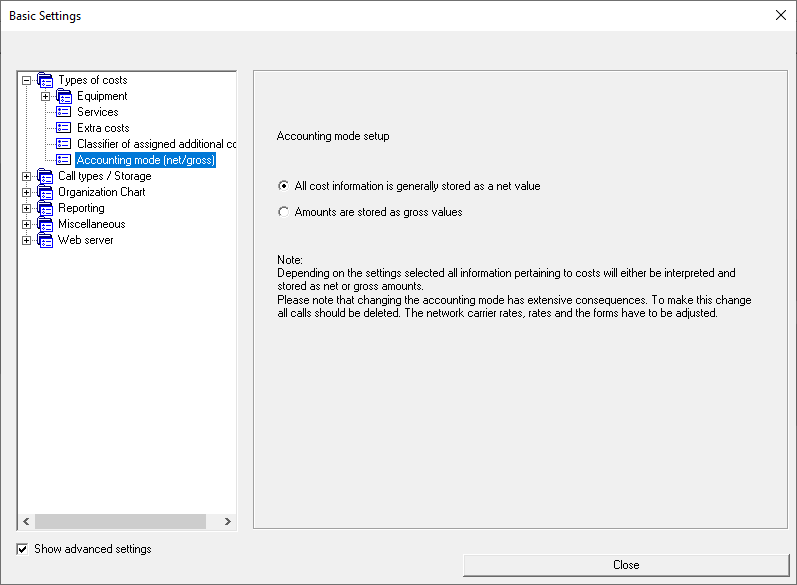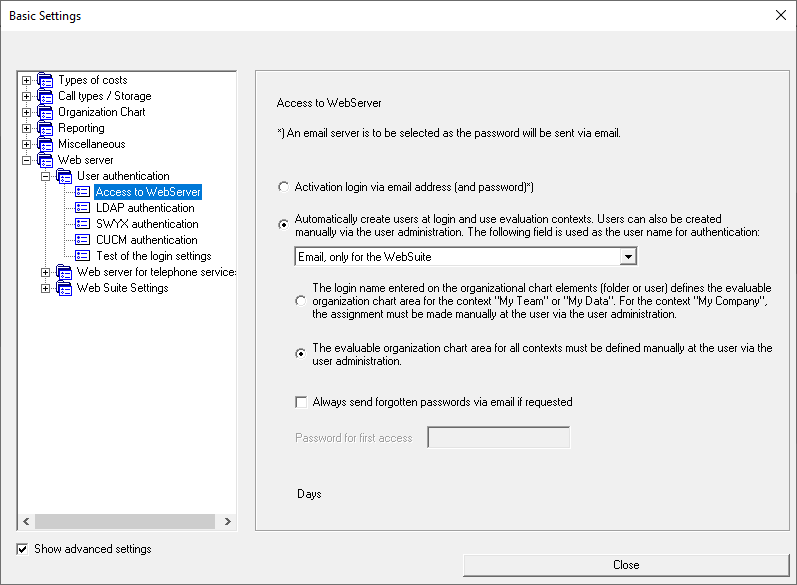| Inhalt |
|---|
Menu Item Basic Settings
In the basic settings you determine how UC-Analytics should process calls. You also define the e-mail server for sending reports by e-mail and configure the AlwinPro Web server.
WARNING: If you have made changes in basic settings, you should restart all system programs, including the associated services, in order to ensure that the changes will be adopted by each module.
Types of costs
After the installation, normally you will only find the item "Calculation mode (Net/Gross)" here. If you want to bill other costs in addition to call costs, you must activate the checkbox "Show advanced settings". If you activated this option, you will see all the other cost types that you can then activate for usage.
...
| Info |
|---|
Hint: In the UC-Analytics installation path you will find the program "TarifKonverter.exe", with which you can convert the network carrier tariffs included in UC-Analytics by default, into gross. |
Call Types/Storage
Communication
Classifier (accessible via advanced settings) Determine the icon to be used when a new classifier is created in the organisational chart.
Call types Define which call types are to be stored by AlwinPro. The call type business cannot be deactivated. All call types provided by the communication system that are not activated here will be stored in the database as business calls.
Storage determines whether not only externally outgoing, but also externally incoming, internally outgoing/incoming and network-internal outgoing/incoming calls are to be stored. Internal calls are calls made between extensions within a system. Network-internal calls are those that take place between extensions within the same network node. Furthermore, you can define special settings for system configurations without a unique call number plan. A distinction is made here between the pbx node prefix before:
...
Dupliacate storage priority (accessible via advanced settings) You can configure your aurenz software so that, for example, project calls are additionally collected as business calls. Note here that two data records for the same call are stored in the Database and will be calculated twice in the reports.
Summation
Here it is defined whether the calls of all or only certain extension classifiers, considering the distance zones, are to be saved in detail or as a total. For example, if total is activated for one extension, you can reset, but you can no longer retrieve the previously formed total by detailed calls.
Random storage (accessible via advanced settings)
This is a feature that in some federal provinces is required by the authorities together with the previously mentioned summation. A detail call storage for the next month (business calls only) of randomly selected extensions is set.
By activating random storage, the two TABs settings and subscribers for random sampling appear. Define the criteria for storage here.
...
In this TAB you can see the selected subscribers for random storage of the current, last and next month. You also have the option here to start the random selection manually.
Call-dependent cost items (accessible via advanced settings)
Here you can switch the calculation of basic charges and working time on and off. This allows you to estimate surcharges for each call and amounts for the incurred working time.
Duplicate call data
Here you can automate the deletion of duplicate call data if the communication system provides the call data several times, e.g. with different CallIDs.
DISA network carrier (accessible via the advanced settings)
Here you select the network carrier to be used for DISA calls. DISA calls (for example, remote connections from a home office to the company network) are charged as outgoing calls. The costs for these calls can be allocated to the relevant subscriber.135084
Business/Private – Allocations (accessible via advanced settings)
Here you can activate the options local calls are basically business calls and billing number calls are basically private calls.
WARNING: If the option "billing number calls are basically private calls" is activated and CDRs are processed, UC-Analytics searches each data record for billing numbers (pin, project numbers) and, if successful, saves these data records as private calls. This means that a pin or project call report, will not show any associated data records. The records that were retrieved under this condition remain in the database as private calls even after deactivating this option and are not assigned to the responsible person/subscriber, but to the extension from which the call was made. However, you can still display the billing numbers of these calls in the reports if you enter the classifier field in the data part of the corresponding forms and you haven’t activated the option "delete billing numbers". The option "local calls are basically business calls" is similar. Here, all billing number, destination number, private, guest calls are stored in the database as business calls if they were made in the local area. This option can be used, for example, if private local calls are allowed, and only those calls that are not local are to be charged to the subscriber.
Network Carrier, free minutes (accessible via advanced settings)
Here you can activate the use of free minutes. For example, if in the carrier tariff contract it is agreed that 10,000 call minutes are free within a country.
Organisation Chart
Additional texts/address field 2 activates the use of additional text fields (for instance the use of employee ID) and a second address field (for instance the use of the subscribers' private addresses). You can adapt the standard names of the text fields according to customer requirements. The effects can be seen in the subscribers' property page.
...
Automatic updates determine how the organisation chart is built/updated. The organisation chart can be updated via LDAP, Unfi XIE interface and file import or by taking over call data record information. For more information, see chapter 5.3.
Reporting
Initial costs shows the VAT rate for calculating net costs if these are output as gross in the report.
Recalculation sets whether all calls are to be recalculated in the reports when the entered tariff information is changed, or whether the costs that were valid when the data set was received are to be used.
Miscellaneous
Call markers can highlight connections that meet certain criteria in the reports. After selecting the option "Use call markers" under the activation, the telephone TAB appears under which you can set markers. Assign a marker name and an indicator (e.g. "more expensive") with which the connections in question are to be highlighted in the reports. Now you can determine the criteria for the call markers to identify these connections. It could be for example, expensive calls, long calls, calls on certain week-days, certain times of the day, certain numbers or certain classifiers. If you select several criteria, all conditions must be met for the calls to be marked. Activate the option offer as call filter in reports only if you want to specifically evaluate such calls in the reports.
...
Invoice number: Each time an invoice is created, the invoice number is used in the report and incremented by the value 1. Enter the initial value of the invoice numbers here. The current initial value is requested again each time a report is started manually.
Web Server
User Authentication
Provide automatic access
User authentication is required to access the UC-Analytics web suite. Users can be created and maintained manually in UC-Analytics or, alternatively, automatically when logging in - how this is done can be set here:
...
Since several authentication procedures can be used parallel, this mask is used to identify which procedure is used for one particular user.
Web Server for Phone Services
Http-Server Settings
Define the IP addresses and the ports for which the AlwinPro web server is to be accessible.
...
Here you can define the settings for XML, WAP or voice services for the communication systems shown in the following window. Further information can be found in the installation directory in the folder "Connection to telephone systems" under the corresponding communication system.
Web Suite Settings
http server
Enter the http or https port to be used for access via the web frontend.
...